Make a facebook profile banner
You have probably seen the new Facebook profile layout, where there are five small pictures on the top of every profile page. And you have probably also been seeing that people use these five pictures to make quite awesome banners for their pages. There are some Facebook apps that helps you with making the Facebook profile banner from one of your pictures. (I have tested this profile banner creator). But everyone has the skills to do that, here we want to step it up a little and use the four white lines that comes between images to our favor. It is impossible to get rid of, or delete the white lines, so let’s use them in this tutorial.
In this tutorial we make this kind of banner:
Step by step:
I am locked in to Facebook and can not get out
Sometimes it feels like I am locked in to Facebook and can not get out, I spend so much time there, because I need it in work, and you know, it is quite addicting. So let’s make a profile banner that also shows that we are in the social media prison and can’t get out.In this tutorial we make this kind of banner:
Step by step:
- Start with shooting a photo. Nothing fancy is needed, Facebook strips down the photo quality anyway.
- Open it in photoshop or gimp or some other program that supports layers.
- Download this image: (for getting proportions and seeing where the white stripes are by default.)
- Put this picture on top of your photo in photoshop.
- Crop your photo so that it is the same proportions as the default photo. You can add some opacity to the default banner photo so that you see through it, it makes it a little easier.
- When your photo is cropped and the same size as the default one, add some extra white lines between every white line that is already there. This will confuse people, “What, how did he make that?”
- I also bended the stripes that was in my hand a little, for making it more weird.
- When your image looks good, hide the “default banner image” so that you only see you own white painted lines. The default lines do not need to be there, the Facebook app will make them anyway.
- When your photo is ready, go to this app: profile banner creator and upload it. The app will then do the rest for you. It will make an album for you and tag you in the pictures in the right order, so that it will look right when you go back to your profile.
- Check out your profile and wait for comments.






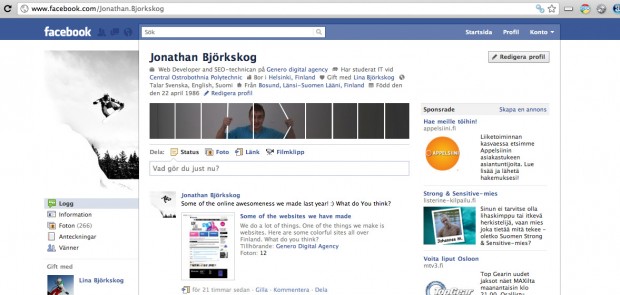





0 comments:
Post a Comment